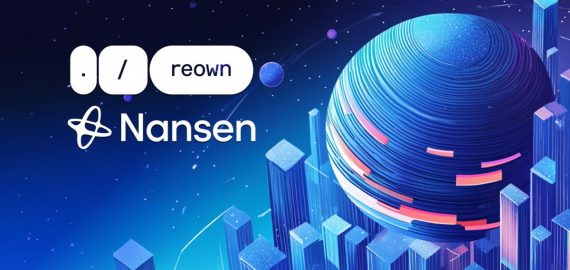Unlocking FRP for Samsung Devices: Your Comprehensive Guide
In Brief
Navigating through FRP challenges on Samsung devices can feel daunting, but tools like Dr.Fone – Screen Unlock make it quite manageable.
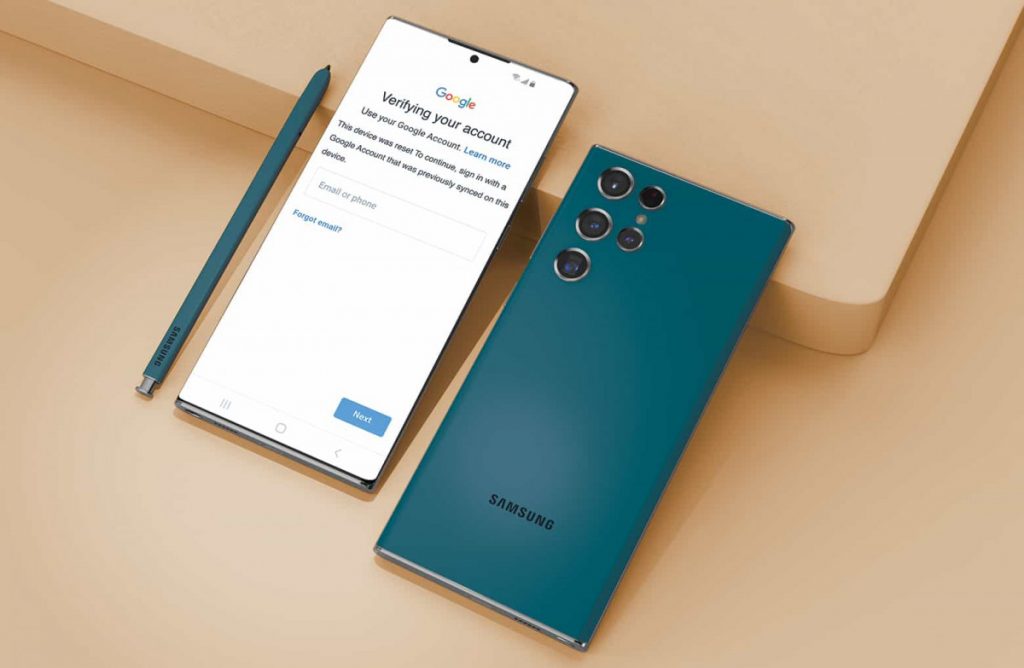
Samsung smartphones, like many Android devices, come equipped with Factory Reset Protection (FRP). This security feature is designed to block unauthorized access following a factory reset, safeguarding your personal data. To unlock your device secured by FRP, users need to provide their Google account information to gain reentry.
If you find yourself without your Google account details or have bought a secondhand Samsung phone protected by FRP, then that could create a hurdle. In such instances, utilizing FRP bypass tools becomes essential to unlock your Android device. Dr.Fone – Screen Unlock is a particularly good option compared to cumbersome manual methods, which could be intricate and risky. This guide will walk you through the safest and most effective FRP bypass methods for Samsung devices. FRP bypass Understanding the Vulnerability of Samsung Devices to FRP Lock
Samsung's popularity makes its devices a target for security threats. To counter potential breaches, Google implemented Factory Reset Protection (FRP) in Android, which not only protects user data but can also inadvertently lock out legitimate users, leading to frustrating situations.
When a Google account is linked to an Android device, FRP becomes active automatically. After a factory reset, users have to enter their Google account credentials to regain access. This mechanism works against thieves by preventing them from simply resetting a stolen device to use it again.
Google’s FRP Feature
Samsung has enhanced their software security, meaning that the FRP lock may still be present even after flashing new firmware, which complicates manual bypass attempts.
Frequent Situations Leading to FRP Lock
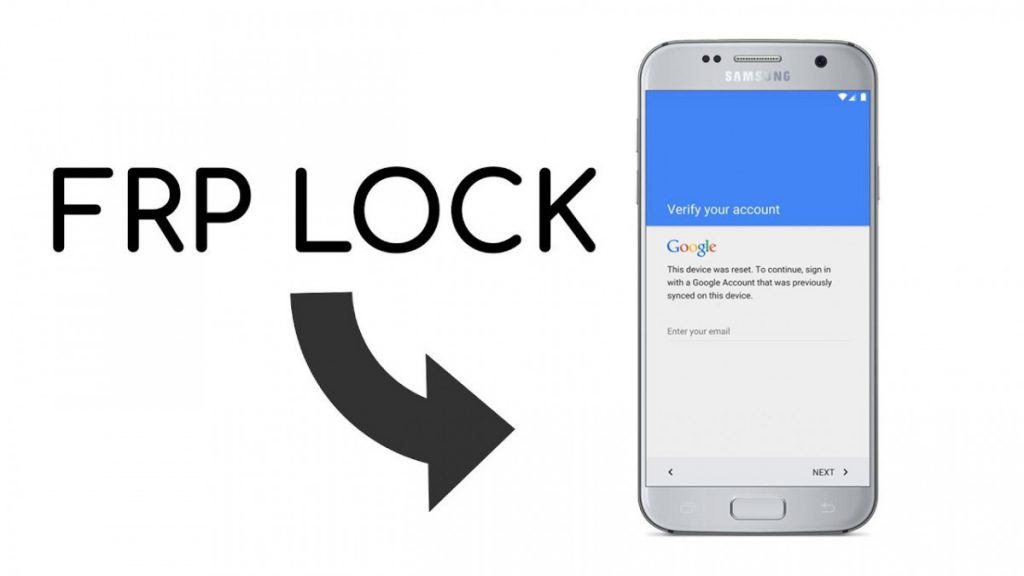
Samsung users often find themselves unintentionally encountering FRP lock under various circumstances:
• Users might forget their Google login details after performing a reset, leaving them locked out.
• Purchasing a Pre-Owned Samsung: The new owner encounters access issues if the previous owner’s Google account hasn’t been removed prior to the sale.
• Accidental Factory Resets: Software problems can cause unintentional resets, unexpectedly activating FRP.
In these scenarios, an FRP bypass becomes necessary. Relying on manual methods can be complex and carry risks; thus, FRP bypass tools like Dr.Fone – Screen Unlock provide a safer and more user-friendly way to access locked Samsung devices.
The Hurdles of Bypassing FRP on Samsung Devices Android phone Unlocker The process of bypassing FRP on Samsung devices can be quite complex. Though FRP enhances security, it may challenge users trying to regain access to their own devices. Manual FRP bypass methods tend to be risky, intricate, and necessitate a certain level of technical knowledge.
Odin is commonly used for flashing Samsung firmware, and many bypass techniques utilize it. While it can be effective in evading FRP via modified software installations, any errors can either nullify the bypass attempt or potentially damage the device’s software.
Another alternative is manually removing FRP limitations using ADB commands, which also requires enabling Developer Mode and decoding numerous computer commands. Notably, this method is often ineffective unless USB debugging was previously enabled—a rarity among FRP-locked devices.
Complexity of Manual Methods
Numerous pitfalls can complicate manual FRP bypassing and lead to frustration:
• Bricking the Device: Incorrect firmware flashing or command execution can leave a phone inoperable.
Risks Involved
• Data Loss: Certain manual procedures may wipe out all data, making it impossible to recover important files.
• Technical Knowledge Required: Tasks like firmware flashing and command-line coding can be daunting for those without a technical background.
The Dr.Fone – Screen Unlock tool offers a safer and more effective solution for FRP bypass, enabling users to unlock their Samsung devices without needing technical expertise.
Your All-in-One Solution for Samsung FRP Bypass with Dr.Fone
Dr.Fone – Screen Unlock (Android) provides a seamless way for Samsung devices to navigate around Google’s Factory Reset Protection (FRP). This tool simplifies the bypass process and does not require any technical expertise. It smoothly unlocks a variety of devices including the Samsung Galaxy S24 (running Android 14) with just a few clicks. Dr.Fone guarantees a 100% success rate when bypassing FRP locks, whether you're dealing with forgotten Google login details, a purchased secondhand phone, or simply searching for a hassle-free unlock.
Dr.Fone's Key Features for Samsung FRP Bypass
• Fast FRP removal within minutes without the need for manual interventions.
• Retains your files and settings, unlike factory resets which erase data.
• Supports Samsung Galaxy S24 and older models, including those on Android 14 and previous versions.
• User-friendly interface complete with on-screen instructions ideal for non-tech savvy users.
• Unlocks your device in a secure and private manner.
Follow these steps to unlock the Samsung FRP using Dr.Fone :
Step 1. Download and install Dr.Fone – Screen Unlock (Android) on your PC. Launch the application and select “ Toolbox > Screen Unlock. “ Then proceed to “ Remove Google FRP Lock. “
Step 2. Power off your Samsung device and connect it to the PC through USB. To enter “ FRP removal mode “ , press the Volume Up and Down buttons simultaneously for three seconds.
Step 3. Dr.Fone will automatically download the necessary drivers for your device. Follow the on-screen instructions to initiate FRP removal.
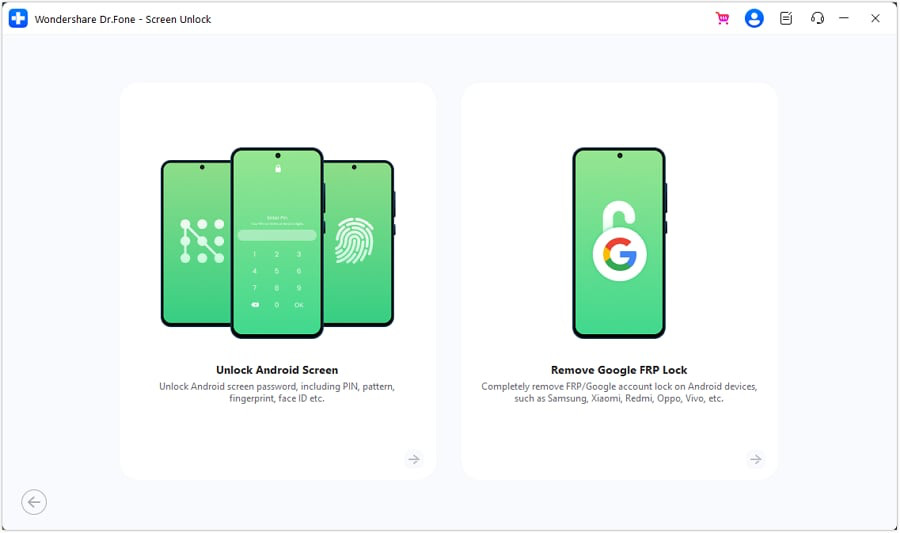
Step 4. Once the process is complete, your smartphone will restart without the FRP lock. You can then create a new Google account on your Samsung phone for unrestricted access!
• Unlike traditional FRP bypass methods involving intricate ADB commands or OTG cables, Dr.Fone simplifies the entire process.
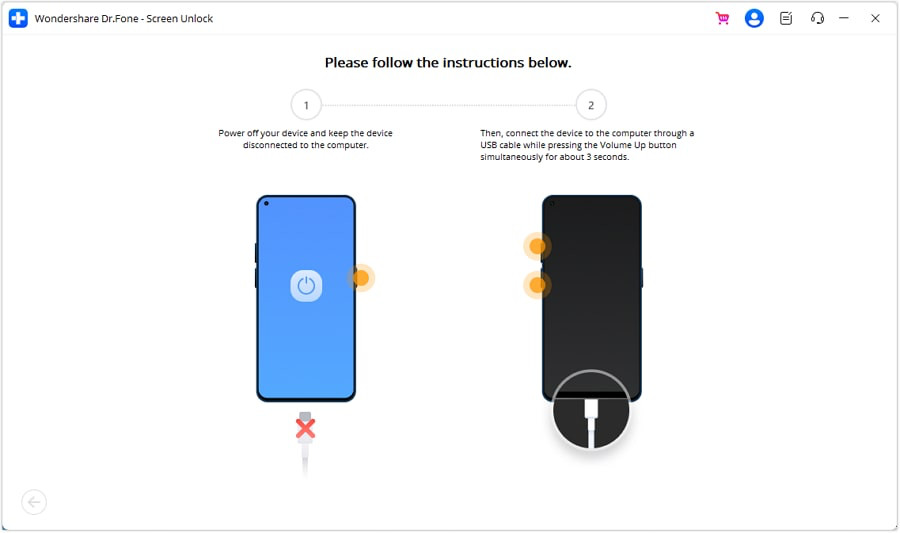
• No Google credentials are necessary; Samsung devices can be unlocked without any Google account information.
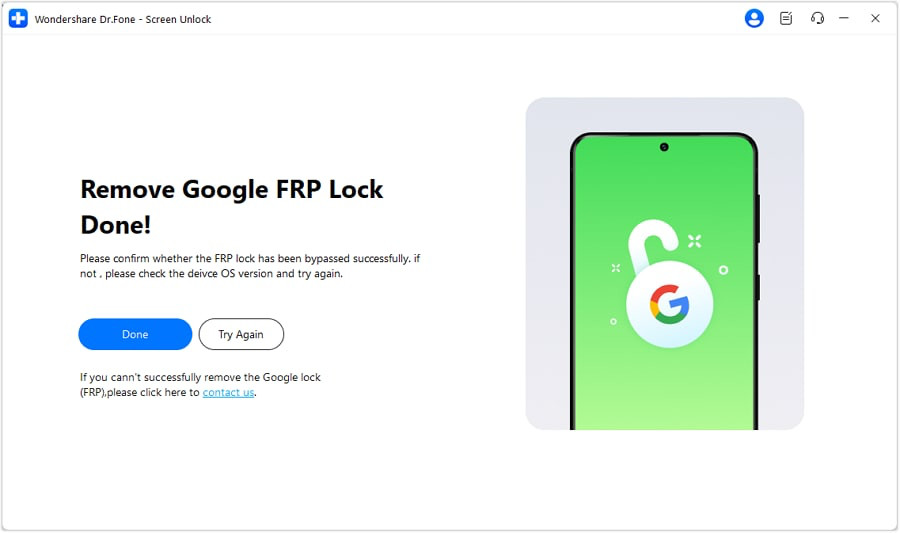
Why Choose Dr.Fone for FRP Unlocking?
• Compatible with a range of brands including Samsung, Xiaomi, Oppo, Vivo, Realme, Huawei, Lenovo, and more.
• Available 24/7 customer support for any FRP bypass inquiries.
Dr.Fone – Screen Unlock (Android) makes Samsung FRP unlocking simpler than it’s ever been. Free yourself from frustrating lock screens and reclaim control of your device in just a few minutes!
Executing the Samsung FRP bypass process is straightforward with the right preparation.
• Data Backup: Protect yourself from data loss during the bypass procedure by ensuring you back up important files. Utilize cloud storage, external drives, or Samsung Smart Switch as your safety net.
Tips for Success
• USB Drivers & Connectivity: Ensure you have the most recent Samsung USB drivers installed to facilitate recognition. Using a quality USB cable can ensure a stable connection, preventing mid-process disruptions.
Pre-Bypass Preparations
Be meticulous with each step. Skipping or misunderstanding instructions can lead to mistakes. Keeping your device charged or connected is crucial to prevent interruptions during the bypassing process.
After successfully bypassing FRP, be sure to secure your device. Update your Google account settings, enable two-factor authentication, and modify your credentials to maintain your device's security and functionality post-process.
During the Bypass Process
While navigating the FRP bypass process on Samsung devices can prove to be quite challenging, having the right tools and strategy can make it into a seamless experience. Although manual techniques are often complex and perilous, Dr.Fone – Screen Unlock stands out as a straightforward and efficient option. Whether you've misplaced your Google credentials or purchased a locked device, Dr.Fone provides an easy access solution. Always ensure the ongoing safety and usability of your device following the bypass procedure.
Post-Bypass Recommendations
Please remember that the information presented on this page should not be construed as legal, financial, or investment advice. It's essential to only invest money you are prepared to lose and to seek professional financial guidance if necessary. For additional details, we recommend reviewing the terms and conditions along with the support and help materials offered by the respective issuer or advertiser. MetaversePost strives for accurate and impartial reporting, but keep in mind that market conditions can fluctuate without prior notice.
Conclusion
Gregory, a digital nomad from Poland, is not just a financial analyst but also a contributor to various online platforms. With a robust background in finance, his insights are recognized across numerous publications. In his spare time, Gregory is channeling his effort into writing a book focused on cryptocurrency and blockchain technology.
Disclaimer
In line with the Trust Project guidelines Enso, LayerZero, and Stargate collaborate to manage one of Ethereum's most significant liquidity migrations to Unichain.